Need to use the Twitter server-to-server API to track conversions? Got you covered.
We have added Custom Scenarios to FunnelFlux Pro to cover this.
Here's what you need:
- A verified Twitter ads account
- To set up a pixel and a pixel event
- To go through our auth flow to grant our app access + get your user ID.
Setting things up with Twitter/X is quite easy -- no advanced config required
To the best of our knowledge, Twitter/X is not passing click IDs (twclid parameter) for iOS traffic. As a result, this makes it impossible to pass conversions to Twitter via API in general for such traffic. Android appears unaffected.
Step 1 - Create a pixel and event
If you have not yet set up a pixel for your Twitter Ads account, you can follow this guide - LINK.
When setting up a pixel, make sure 1st party cookies are allowed, otherwise Twitter will not pass click IDs:
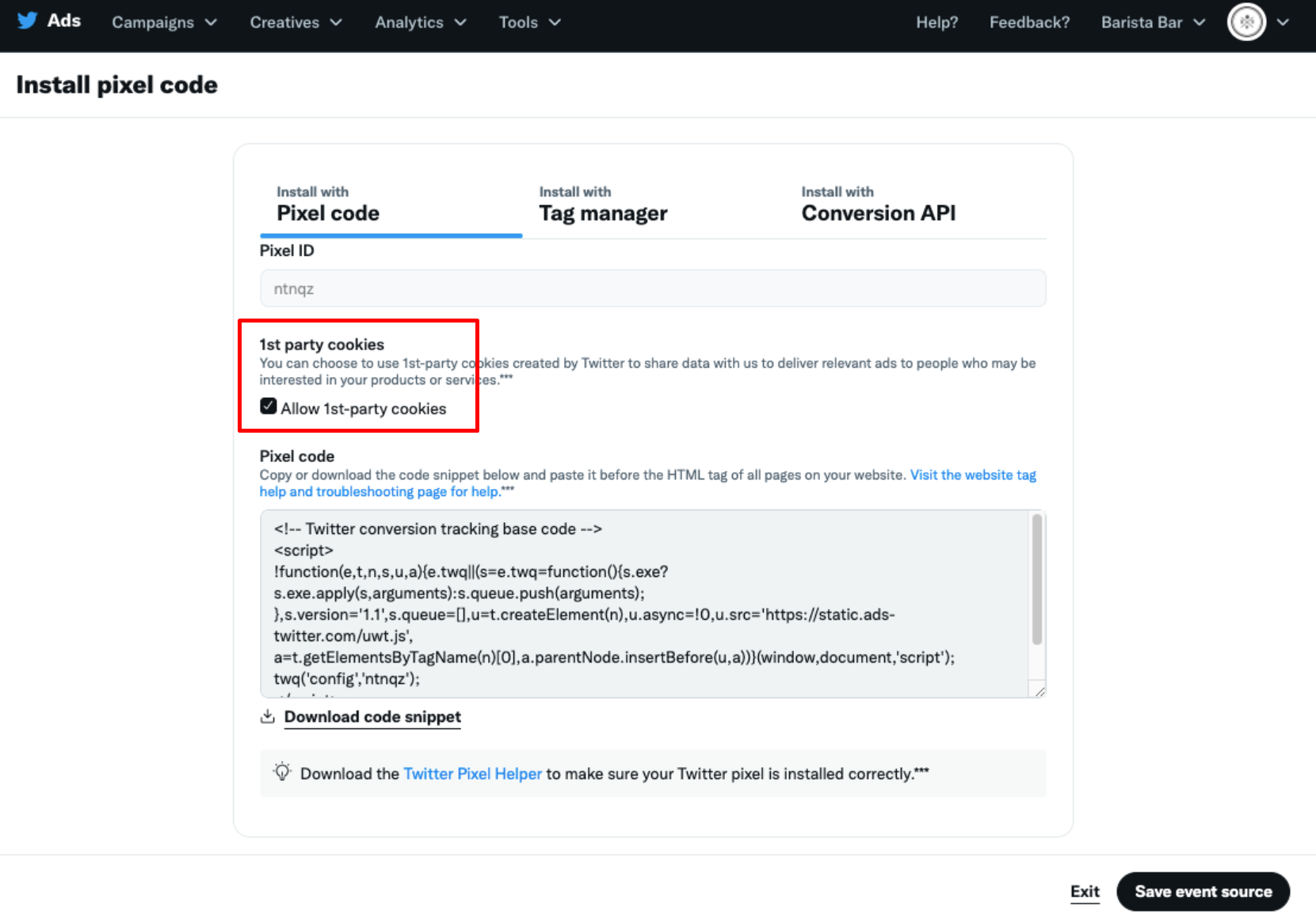
From here, save the event source (it shouldn't matter which tab you are on here -- they are just install instructions).
Continue following the guide linked earlier and create a pixel event. Within that you will declare the event type to use:
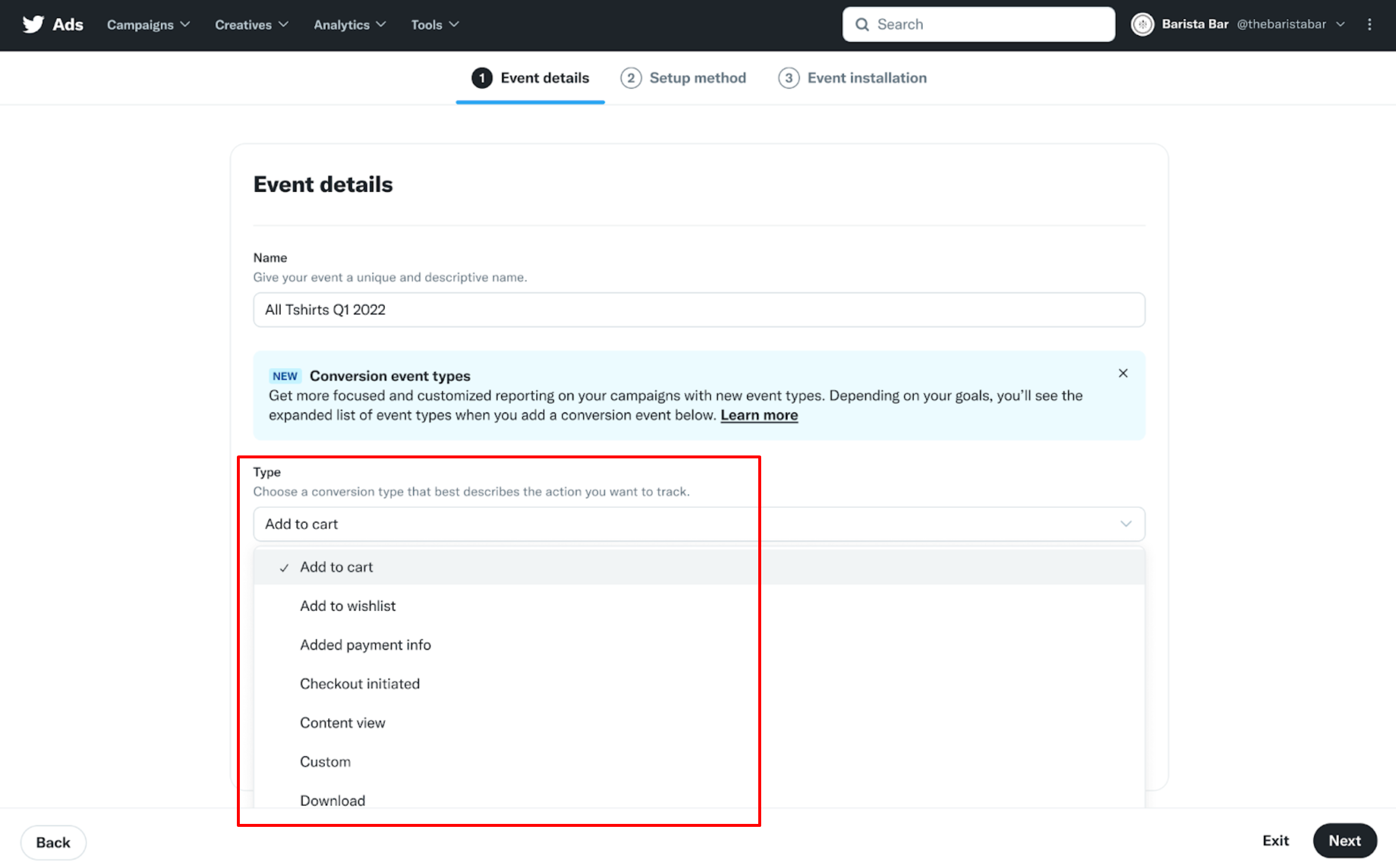
On the second step, make sure to pick the "define events with code" option.
From there save the event source.
Now you have the two key IDs you need from this -- the pixel ID and pixel event ID. You can find both IDs on the event manager page:
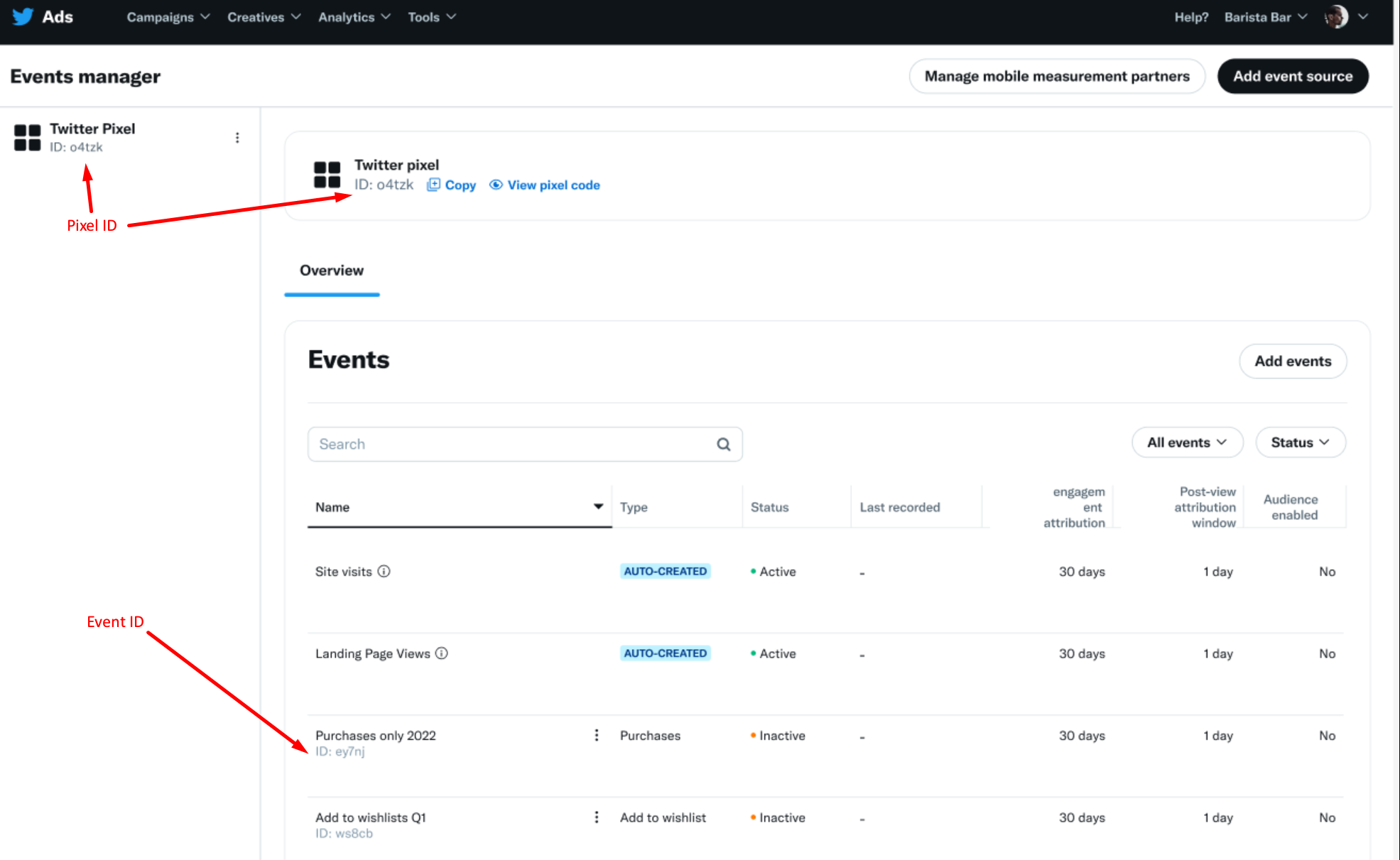
Step 2 - Authorise our app and get your user ID
With the above sorted, now you can authorise our Twitter app by clicking HERE.
Note the app mentions permissions related to reading tweets, profile, etc. -- these are included by default for any app using the Twitter API. The app itself only sends messages on your behalf to the conversion API.
Once you accept, it will redirect back to a page containing your user ID -- which you will need for the next step.
Step 3 - Traffic source config
Create a new traffic source in FunnelFlux and use the Twitter/X template.
On the conversion tracking tab, fill out your pixel ID, pixel event ID and user ID, like below:
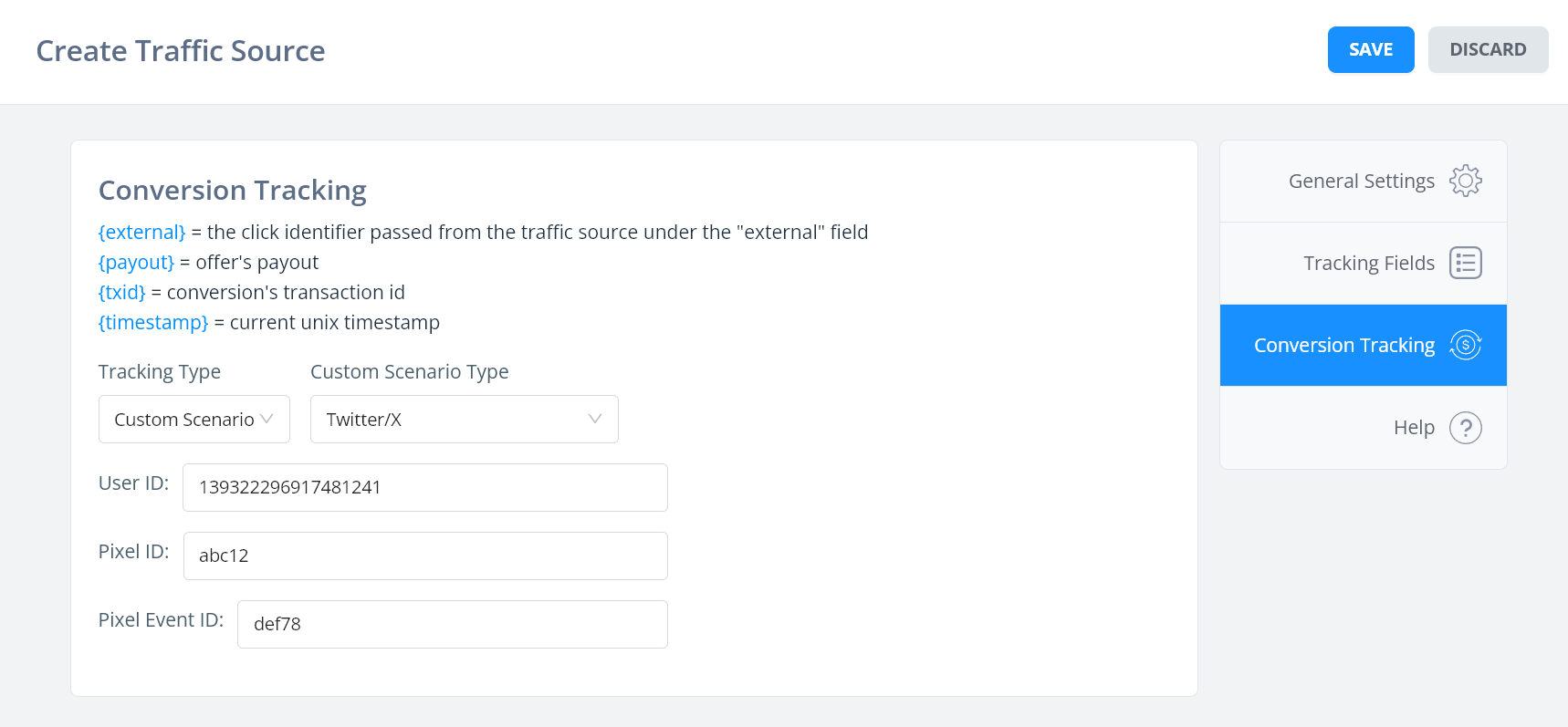
Save and you're done!
Now just make sure to select this source when generating links and use our links in your ad campaigns.


