Prefer a visual guide? Watch the video below. Please note elements of our UI may have changed since the video's creation.
What are page groups?
Page groups are exactly what they sound like - groupings of pages for use in the funnel builder.
When you drag and drop a lander or offer group from the local nodes section:
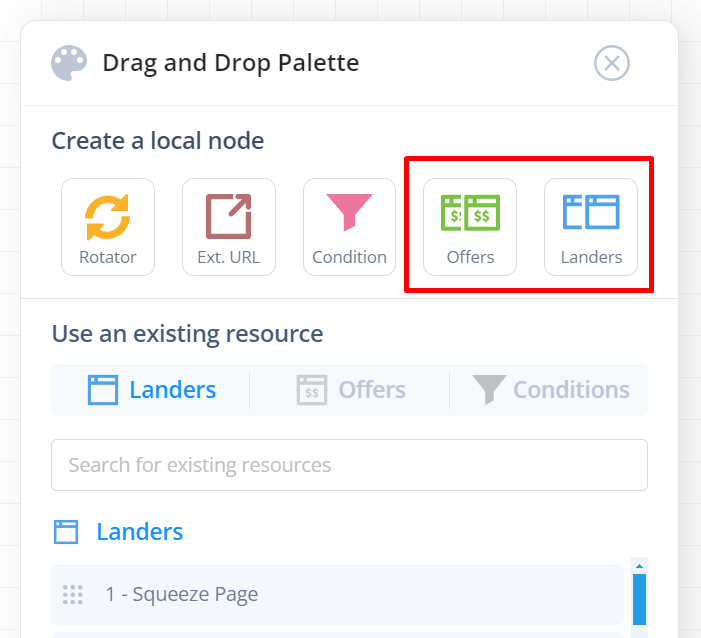
...or drag and drop an existing lander or offer:
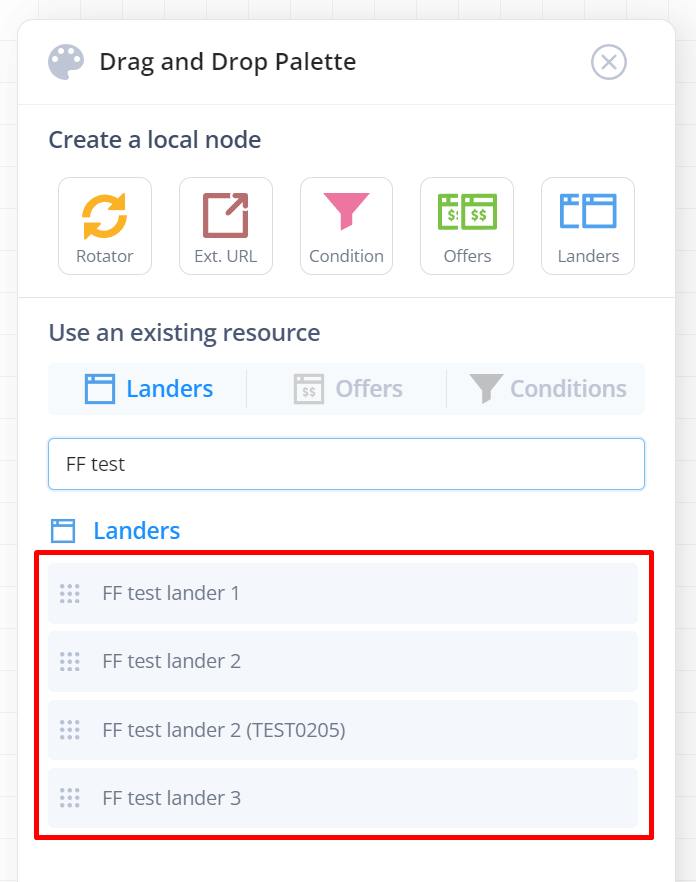
You will create a LOCAL page group node. That node might be empty, in the case of the new local group node you created, or have the lander/offer inside of it that you dragged from the global resources list.
Either way it has created a LOCAL group node.
This group node can then have one or more pages inside of it.
When you select it and edit the settings, you can freely add and remove pages from it:

Think of page groups like a mixture of a rotator + separate pages all consolidated into a single node. This makes it visually much easier to build your funnels.
Now, I keep calling these LOCAL nodes. That means they only exist within this funnel.
There are also GLOBAL page groups, and you can use these to create nodes in a funnel that share global config -- much like how the landers/offers in these nodes have their own config like URL, and if you change them, it would affect all funnels sending traffic to that lander.
Global Page Groups
If you head to the Page Groups section you can create lander and offer groups that can be reused in multiple funnels.
Why do this?
Well, imagine you have a preset list of landers you want to rotate, and you want to have the same rotation in many different funnels. Likewise, you might have something like "Current top X offers" that you want as a global group.
When you are building a funnel, you can select from groups under global resources:
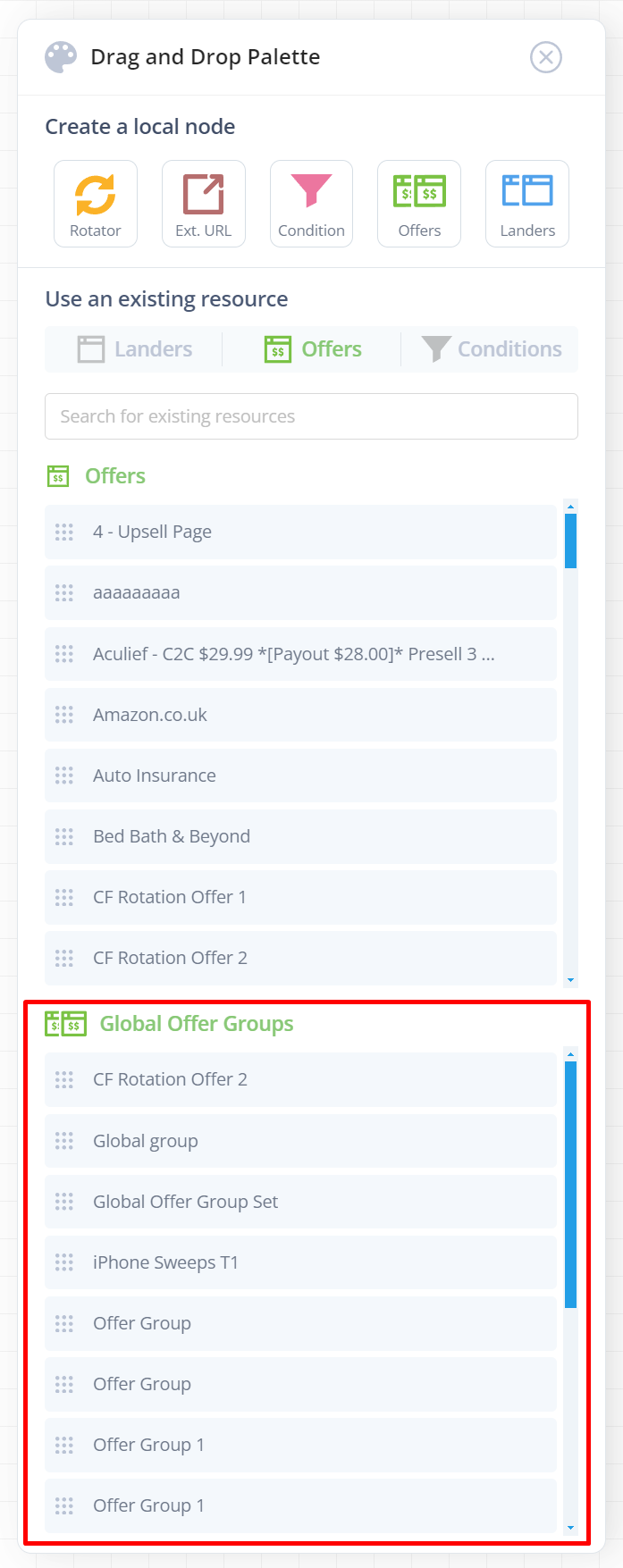
When you drag and drop these onto the canvas, you will see them marked with a global (G) tag:
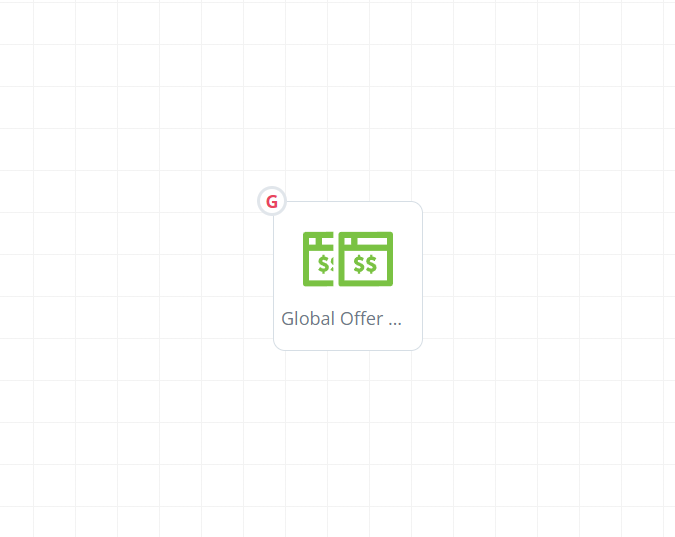
This means the page group config inside this node is GLOBAL and connected, so all nodes using this group will share the same configuration.
If you update the rotation weights, remove pages, etc., then all funnels will be affected. You can modify that config from the Page Groups page, or directly within teh funnel builder when clicking the node.
And that's it!
Note conditions also share a similar feature, where you can create local conditions, but also create them from the Conditions page and put these into funnels, where config is global (e.g. useful for lists of blacklisted ISPs, UAs, etc. where you will be reusing this in many funnels and updating the list over time).


