To use FunnelFlux you must provide your own custom tracking domains.
You can use the root of a domain, e.g. domain.com, or a subdomain such as track.domain.com -- it's really up to you.
A common pattern is to have domain.com point to some landing page system and have e.g. track.domain.com used for the tracker.
There's no requirement for a tracking domain to have any relationship to a page domain, this is just a subjective choice. However, it is beneficial to have the tracking operating on a subdomain of the page, as its less likely for browsers/extensions to block the Javascript and cookies.
While it's not a strict requirement, we highly recommend that you use Cloudflare to manage your DNS.
If you don't currently use Cloudflare, simply set up a free account and add your domain. You will need to get the nameservers provided by Cloudflare and add these in your domain registrar.
If you're not familiar with how to do this, see these examples:
- Namecheap instructions - you will want to select the custom DNS option then put your Cloudflare nameservers
- GoDaddy instructions - use the Enter my own nameservers (advanced) option and put your Cloudflare nameservers
Note that previously we had a requirement to manage your domains in Cloudflare when using them with FunnelFlux. This is no longer a requirement.
However, we highly recommend you do use Cloudflare as it will make some aspects simpler, and it is arguably the fastest (and most fully-featured) DNS provider you could use for free.
If you are trying to migrate a legacy domain, see this help document.
Adding Domains
Firstly, if you are migrating from our old domain approach and want to avoid downtime of tracking links, see our migration article instead.
On the domains page, click add domain.
Enter the domain in full, or the subdomain, that you would like to add.
You should not enter https:// or any path -- just domain.com or sub.domain.com
Once added, this will add the domain on our side.
Next step: you need to add some DNS records to point that domain/subdomain to FunnelFlux, and to validate ownership, so that Cloudflare deploys SSL certificates.
In our current domain approach, even if you don't use Cloudflare, they are still the ones that provide SSL for your domain (via our account), hence this verification requirement.
Add a CNAME record
For all domains you add, in your DNS management system, add a CNAME record pointing to edge.funnelflux.pro.
If you are using Cloudflare, this record can be in orange cloud (proxy) mode.
You can actually do this before adding the domain in FunnelFlux if you'd like.
This record's details are above the domain table (as its the same for every domain), and are accessible if you click the settings button for a domain.
In FunnelFlux you can click settings on your domain to see the current status of CNAME and other record validation.
This validation just checks if the CNAME exists -- we don't check whether its actually correctly pointing to FunnelFlux (we have a separate check for whether the domain's actually working).
Add TXT records to validate SSL
Click settings for your domain.
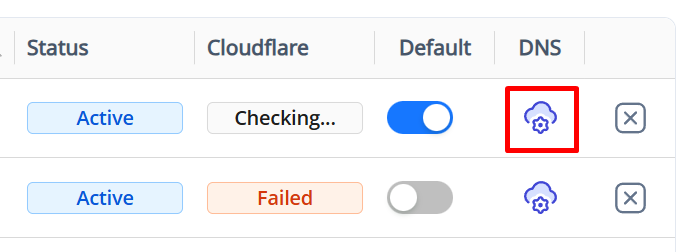
You will see a TXT record to add for validation:
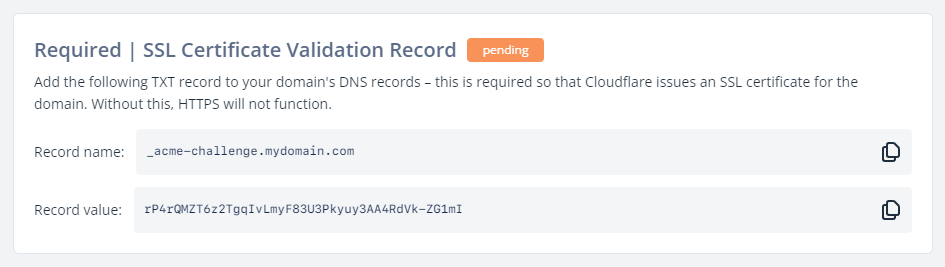
Go to your DNS provider and add a TXT record, use the name and value provided and save.
It may take up to 10 minutes for Cloudflare to validate this.
To check the status, you can click the settings icon for a domain -- we will pull the status from Cloudflare every time.
NOTE: If you already had an existing record in Cloudflare, in orange cloud mode, and you are updating it to point to FunnelFlux, then you may not need to do this TXT record at all. However it doesn't harm to add it, so you can just follow this flow as usual. But if you add the TXT record above and NOT the CNAME, you may see that it fails to verify. This is because Cloudflare has already verified your domain and provisioned SSL for your old record, so you just need to add the CNAME > it will immediately transition.
Verifying domains are working
On the domains page there is a status label next to each domain.
Refresh the page and these will update. These check if the domain is actively pointing to FunnelFlux successfully and with SSL working -- so show if your domain is correctly set up.
You can also click the settings icon for a domain then click the provided validation link in the top box.


