We have released a feature to rotate keywords in URLs for search arbitrage.
This feature is not yet internal and uses an external Cloudflare Worker (in your own Cloudflare account) to accomplish this. We intend to make an internal feature for this later - was just faster to do it this way to provide the feature ASAP to users.
Please note that because this will be hosted in your own Cloudflare account:
- You will need to use your own domain or subdomain for it, separate to FunnelFlux tracking domains
- You will incur charges based on volume as per Cloudflare's billing here
- Workers includes a free allowance of 100,000 request per day
- Above this, you will need a paid subscription of $5/mo, which includes 10 M requests followed by $0.30 per million.
Setting up your Cloudflare worker
Firstly, get into your Cloudflare account where you will create a worker. The domain you intend to use needs to be in this account. Head to the Workers & Pages section:
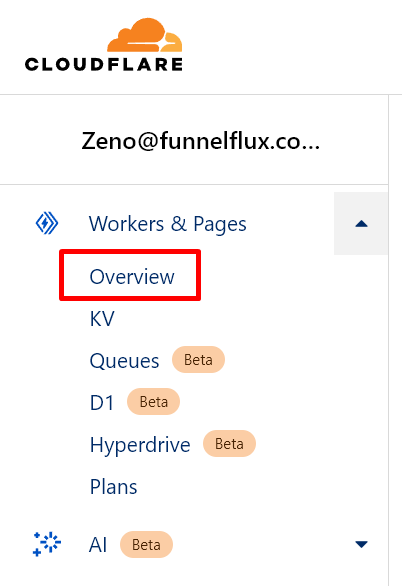
Click the blue Create Application button > Create Worker.
Give it a useful name and deploy it:
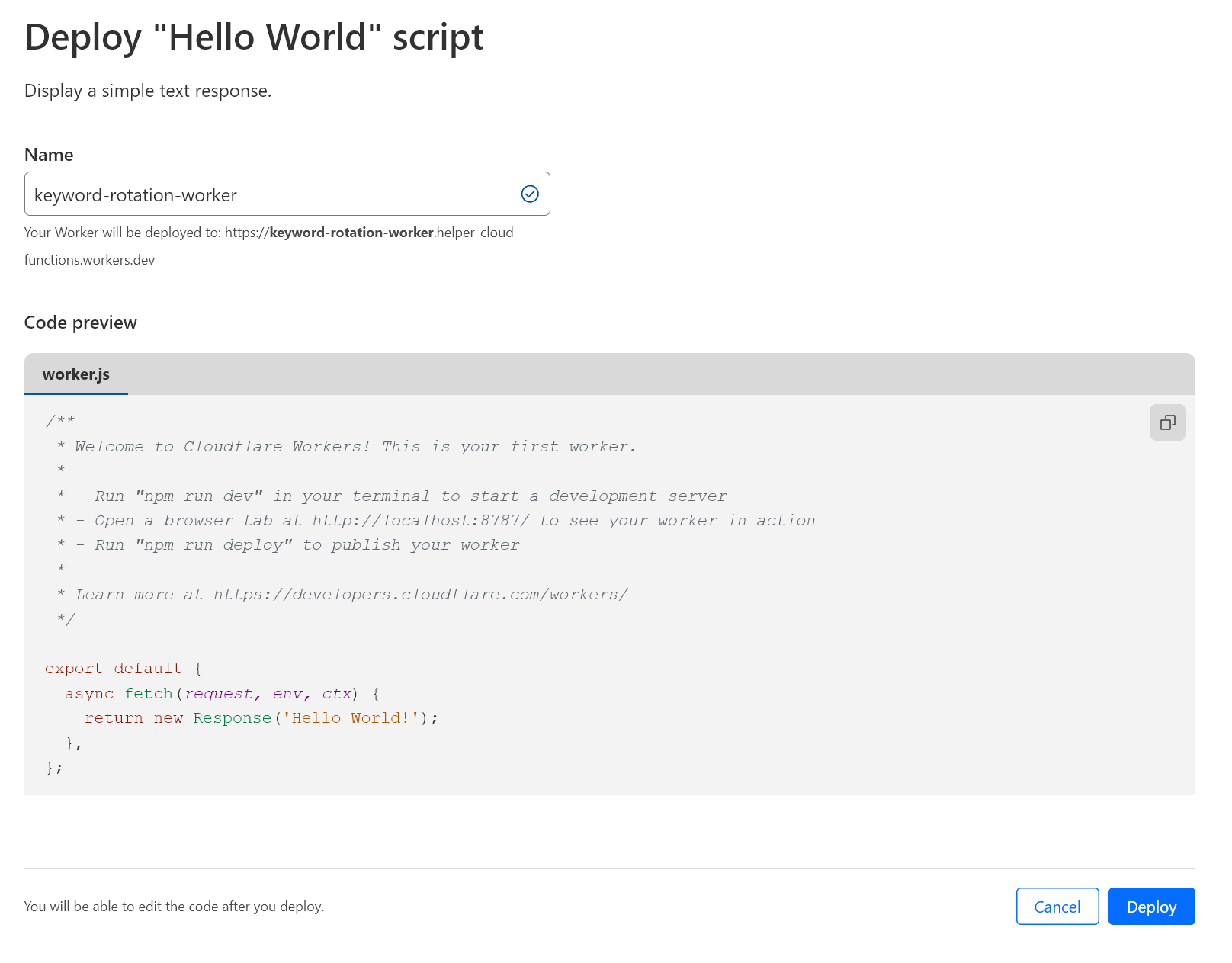
Once complete, click configure worker to go to it's main details screen, like below:
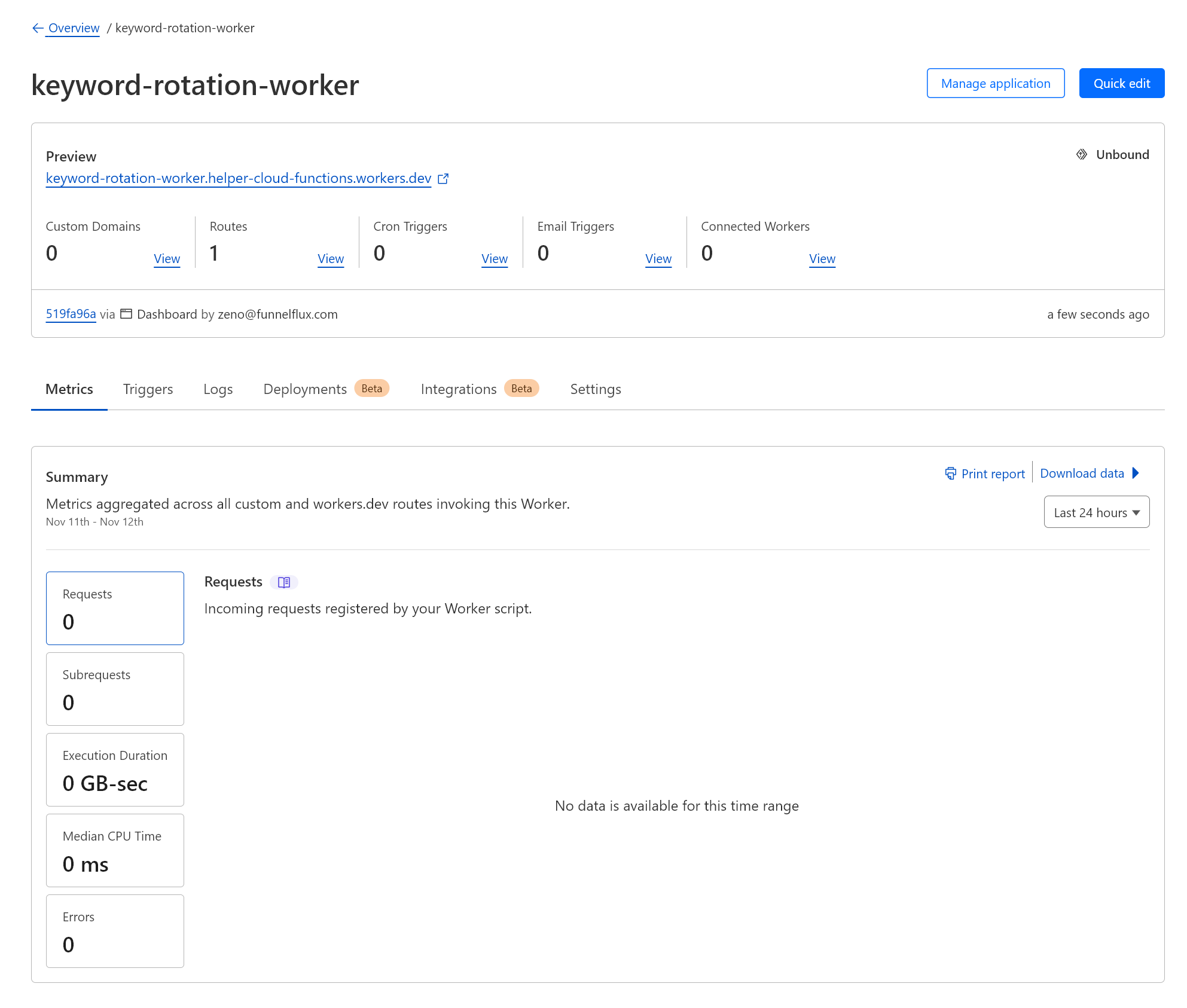
Next, we need to configure a domain for it. Because our server (the worker) is within Cloudflare, we need to use the custom domain feature.
Click the triggers tab > add custom domain:
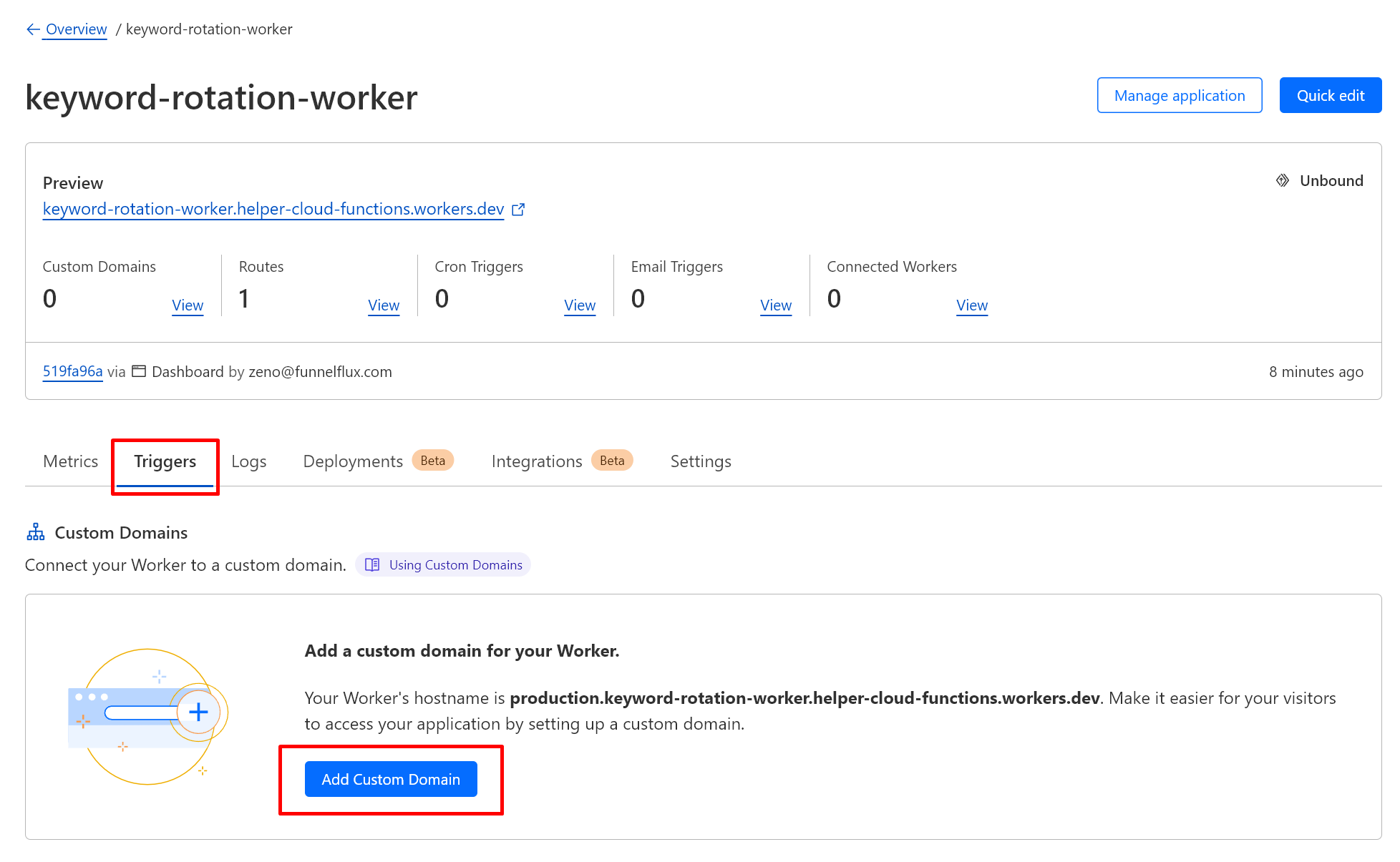
Enter the domain you'd like to use. I'd recommend using a subdomain of the same one you're using for FunnelFlux, e.g.

Once this has been added it will start initializing, which may take 5-10 minutes. If you check the DNS records for the domain, you will see Cloudflare has added the subdomain with a link to the worker.
To check it's working, you can click the custom domain link. It should respond with Hello World, as will the preview link near the top of the page:

Once this is working, click on Quick Edit to edit the code of the application.
Delete all the content and replace it with our custom code found here.
It should look like this:
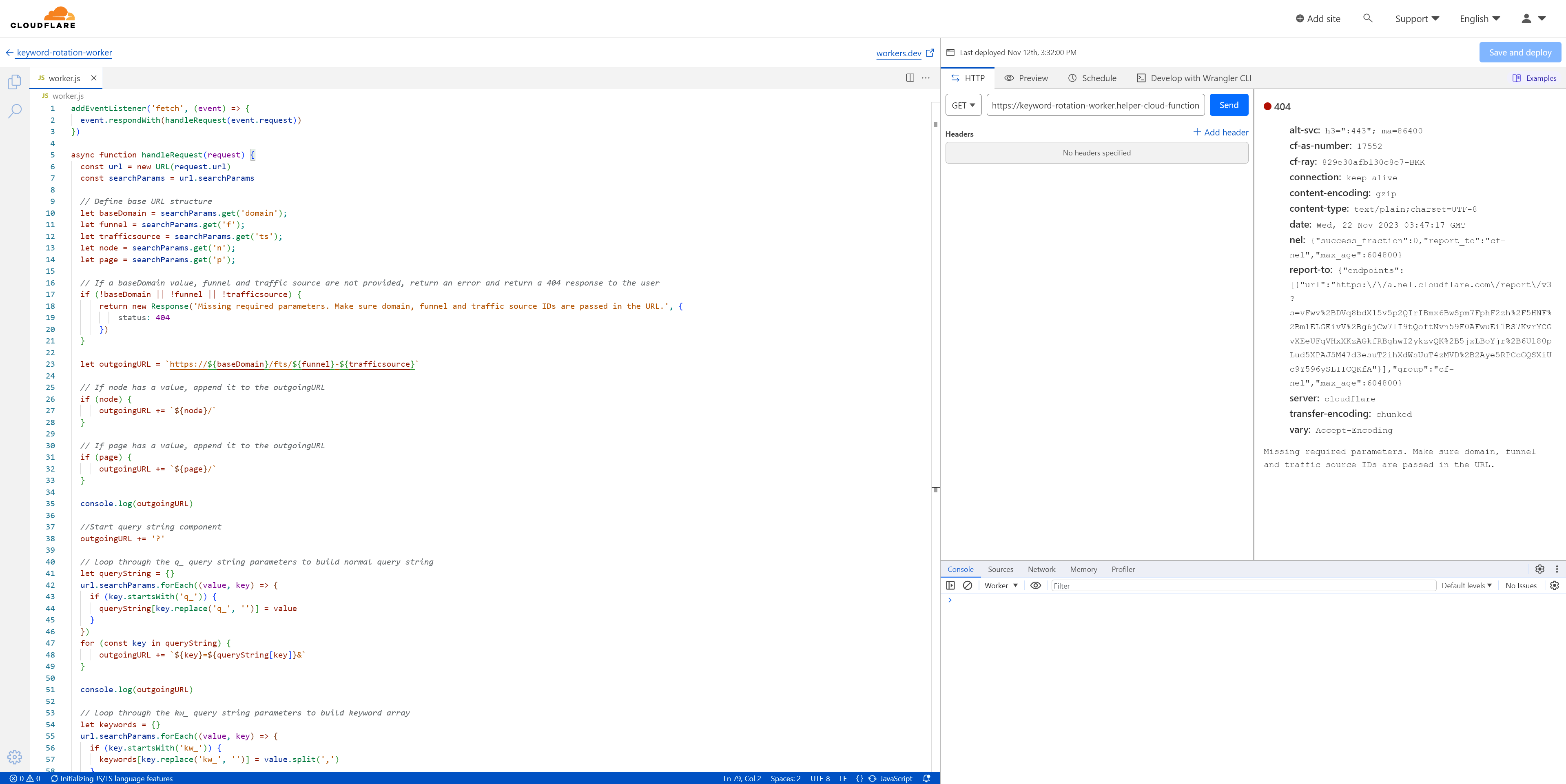
If you click the "Send" button in the preview pane it should give a 404 response and will state Missing required parameters. Make sure domain, funnel and traffic source IDs are passed in the URL -- this is correct and is the expected behaviour.
Now click Save and deploy to set the function live!
Configuring your traffic sources and offers
For search arbitrage you generally need to pass a lot of keyword data, in some way specific to that arbitrage partner.
In FunnelFlux you can pass keyword data at the offer level by hard-coding it, or by passing it in your traffic source links and then dynamically passing it to the offer.
To use this rotation feature we need to use the latter, so we need to set up fields in the traffic source then map these in the offer passing.
To start, create a traffic source using one of our templates. I would recommend making a separate source per arbitrage partner then editing it. What keyword fields you'll use will depend on the arbitrage partner.
Let's first consider Sedo, which we can find in the offer source templates. Under data passing we have this:
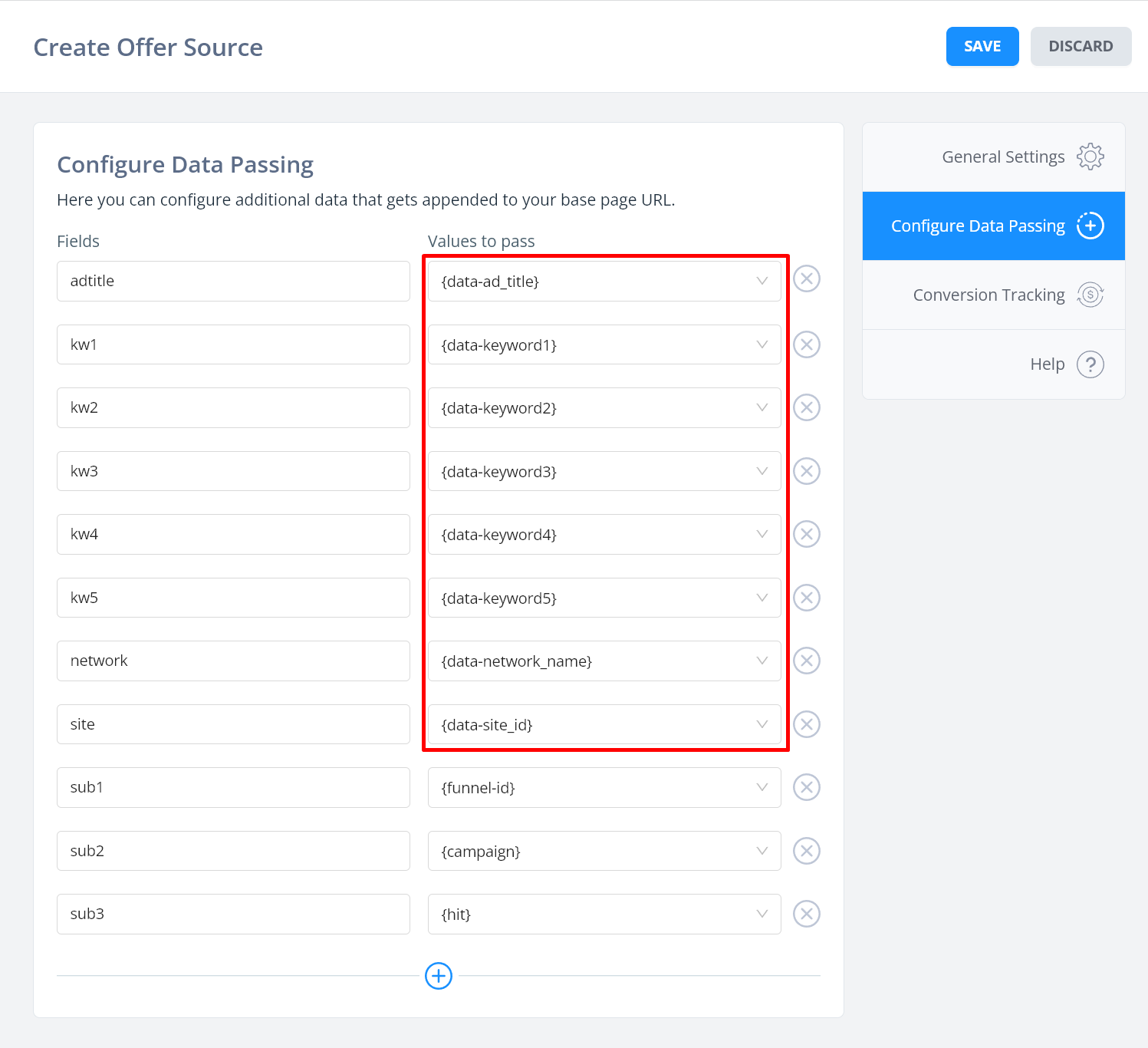
Notice all these {data-xxx} tokens -- these are for passing data from the traffic source's tracking fields. So, we need to make sure our traffic source is passing ad_title, site_id, and keyword1 onwards.
We can now make a TikTok (Sedo) source and add these fields:
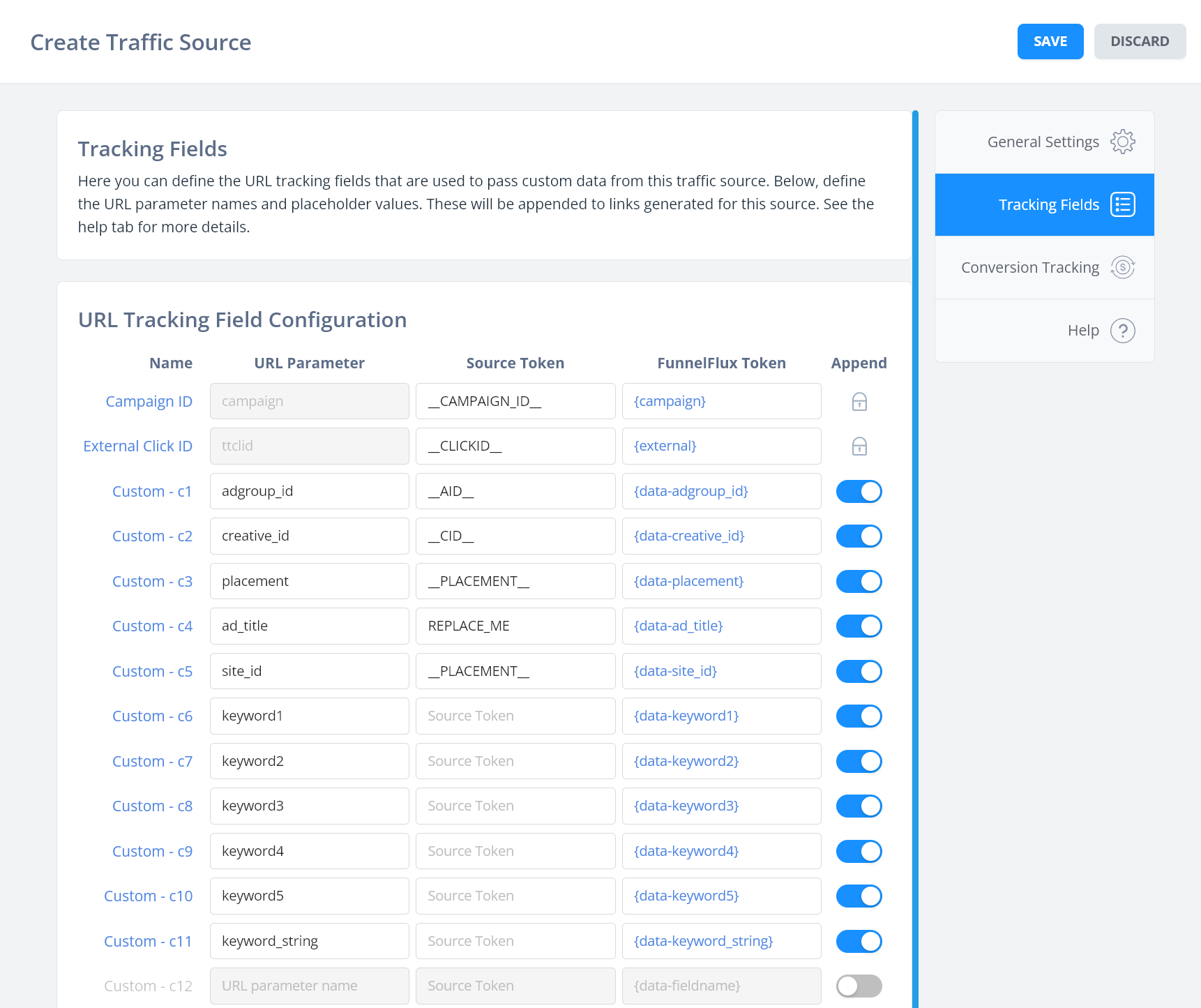
Additionally, when using this search arbitrage link generator, add one more field called keyword_string to the list above.
Let's take another example - Tonic. If you use the Tonic offer source template you will see this under data passing:

Here there is much less going on in the realm of keywords, just an ad_title value. We need to pass both that and site_id dynamically from the traffic source.
So we can create a traffic source TikTok (Tonic) and set it up like this:
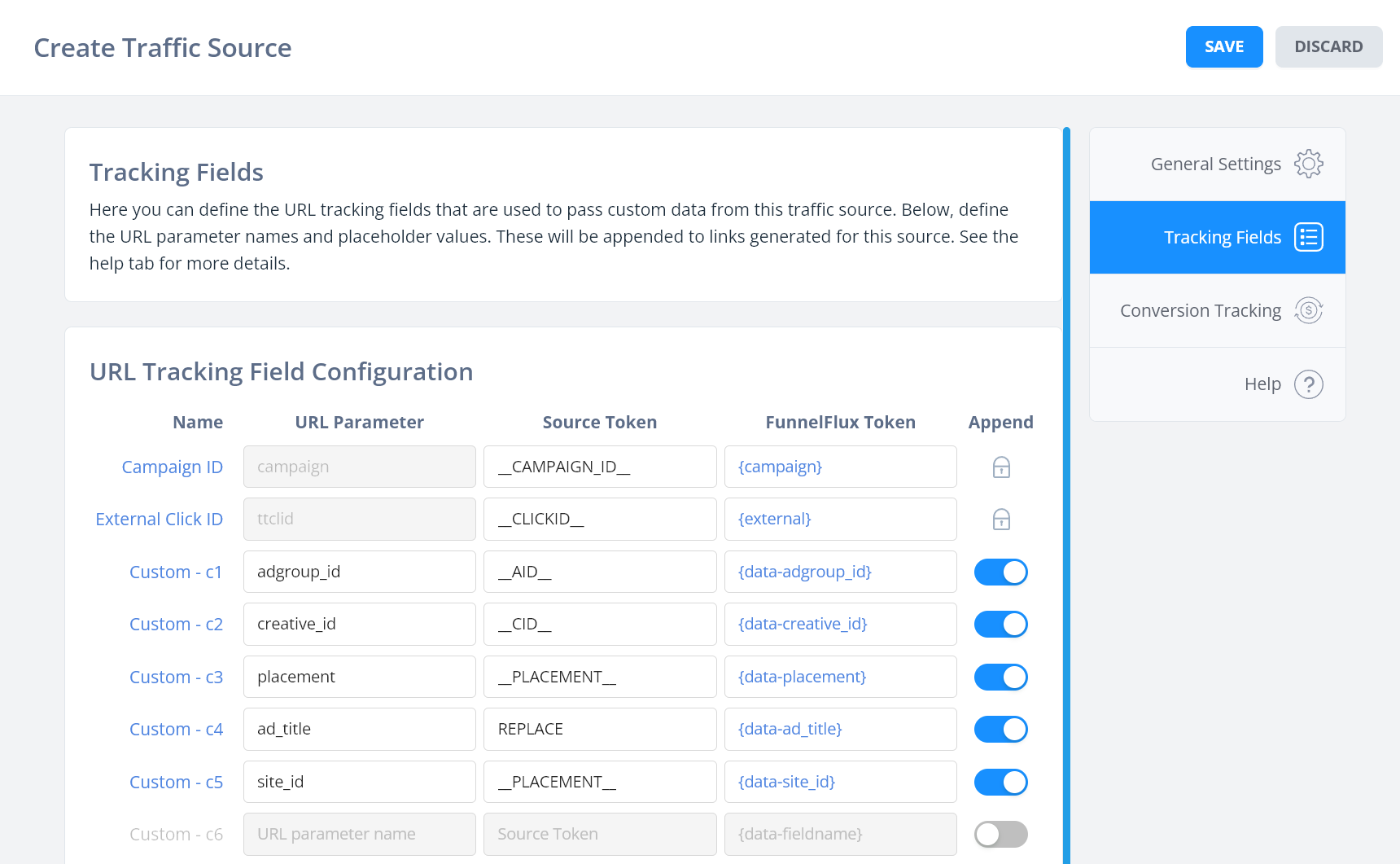
Here the ad_title parameter is the only one providing keyword context, and it's the only one we could rotate using the link feature.
With the ideal traffic source <> offer source setup, you can now generate links with this feature to randomly rotate values.
Generating keyword rotation links
Now that everything is ready you can generate links that will automatically rotate keywords.
Select your traffic source and link details -- just like generating any link.
For worker domain, put your custom worker domain e.g. arb-worker.lumetric.io -- without any https:// or slashes.
Then, select URL parameters that are for passing keywords and add multiple values to them. Do not select other fields e.g. campaign, external, ad_id etc. or the keyword_list value:
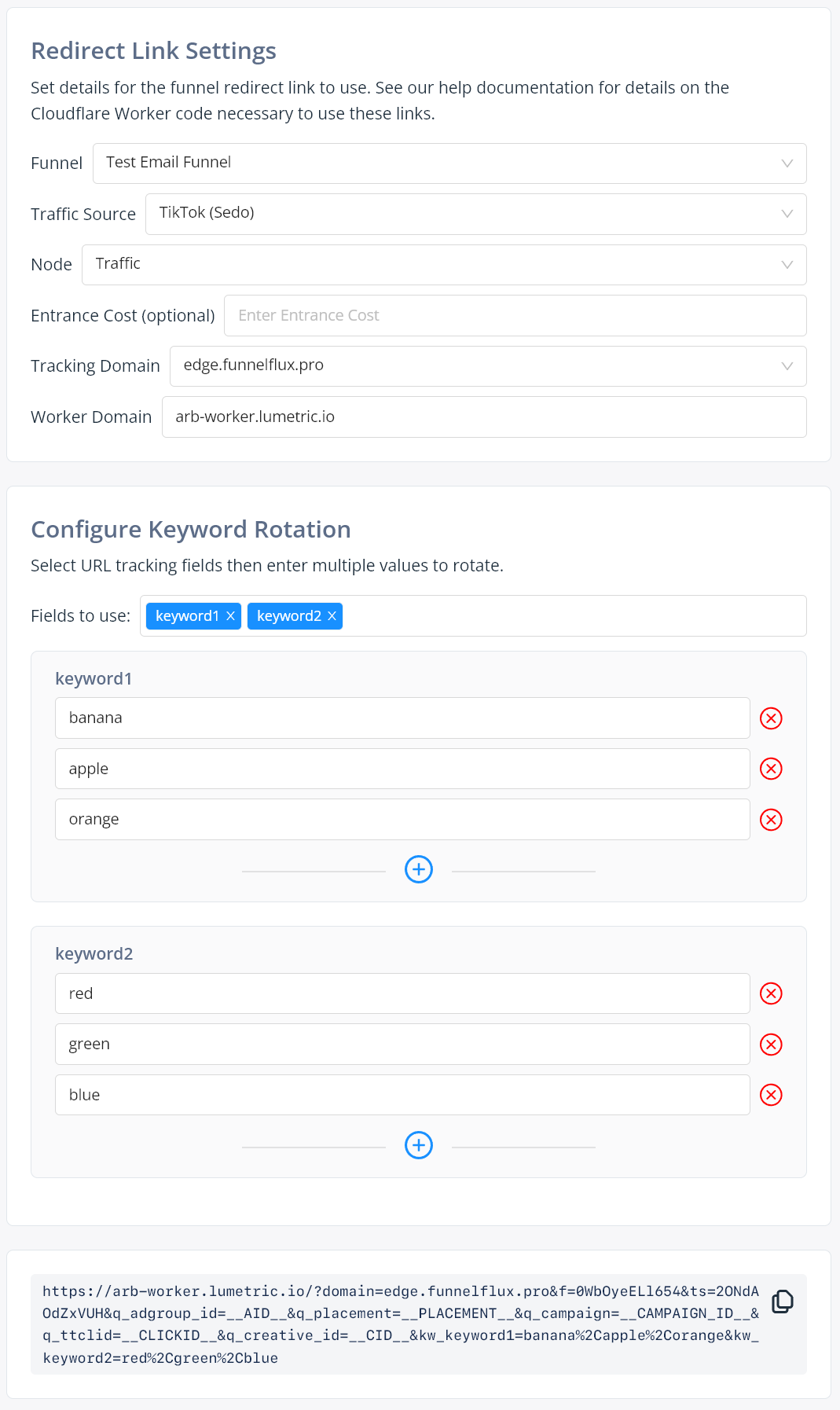
You will see it generates a large link below to use in your campaign.
This link passes all the values, and then your Cloudflare worker is responsible for randomly picking them, building the outgoing FunnelFlux URL, and redirecting to it along with a keyword_string value that lists all the terms used (i.e. the combo).
The redirect by Cloudflare will be very fast so you don't need to worry about it. But at high volume, do consider the Cloudflare billing (though it's quite cheap so probably is positive ROI vs the value you are getting from rotations).
Make sure to test the link yourself and review your reporting data. I loaded the link above many times, then broke the data down in reporting like so:

And that's it, you're done!
If you have any questions reach out to our support.
