We have begun releasing "Integrated Reporting" user interfaces that merge data between a traffic source and FunnelFlux in real-time.
These, allow you to see authoritative cost data from the traffic source and reliable revenue/flow data from FunnelFlux, all in one place -- without the need for cost syncing or accurate conversion tracking with the traffic source.
To get started, head to the Integrated Reporting > Google Ads page and sign in with our app.
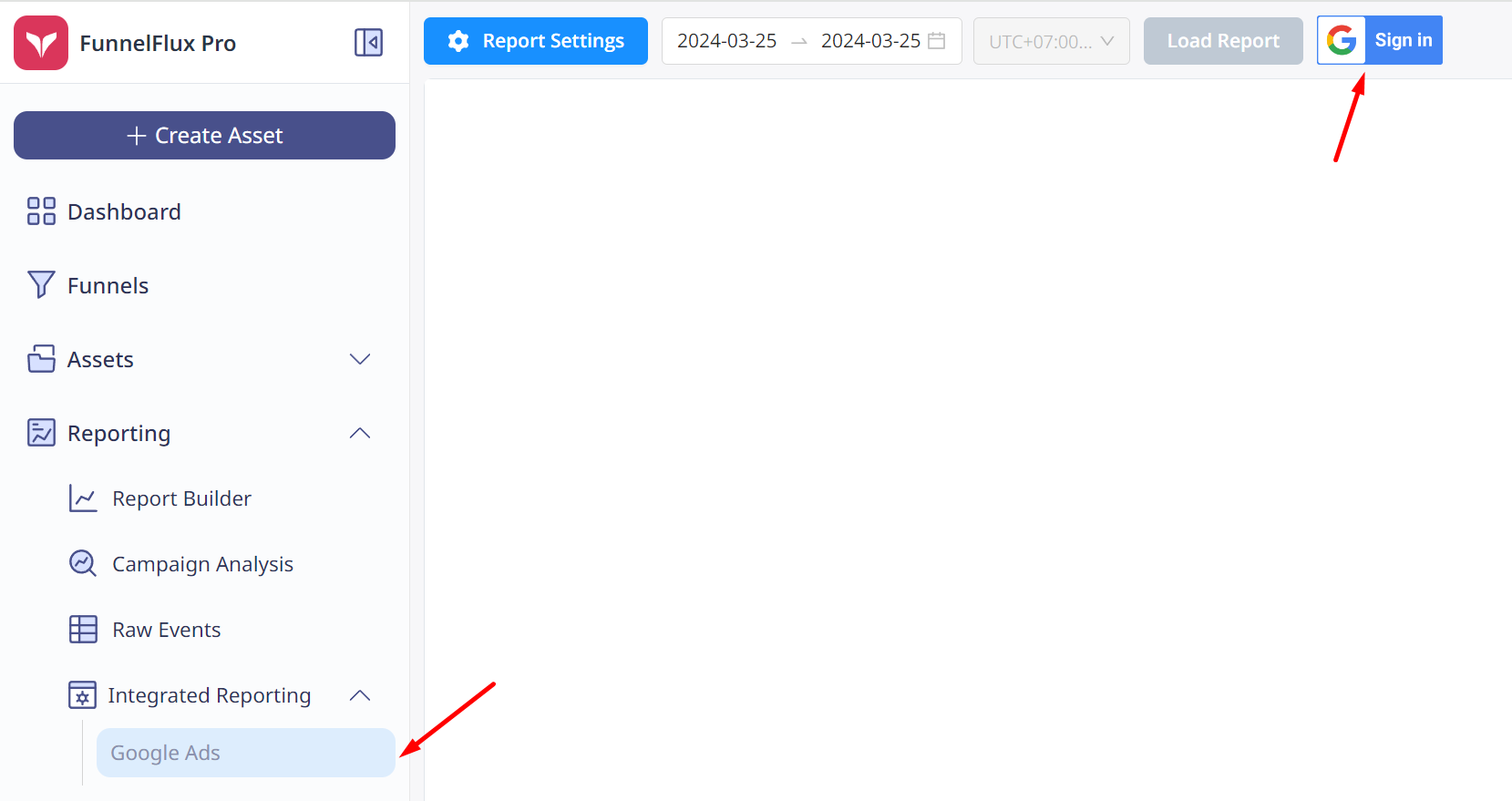
Getting started
Connecting the app with your user will give it reporting access to ad accounts that your user has access to.
In order to use this UI correctly, you need to ensure you are passing data from Google Ads to FunnelFlux correctly, using the URL parameters in our templates. If you use our Google Ads template, you're fine.
This UI can only merge data when there's matching IDs on both sides, hence how important it is to have your Google Ads tracking set up correctly AND be using the URL parameters we have in our template (renaming kw --> keyword for example will break it).
Once connected, you can pick your Google user account, ad account, and the corresponding traffic source from FunnelFlux that this ad account uses. Do so by clicking the report settings button.
From here, you can also select optional filtering by status and breakdowns (note you can't break down by keyword at the ad level):
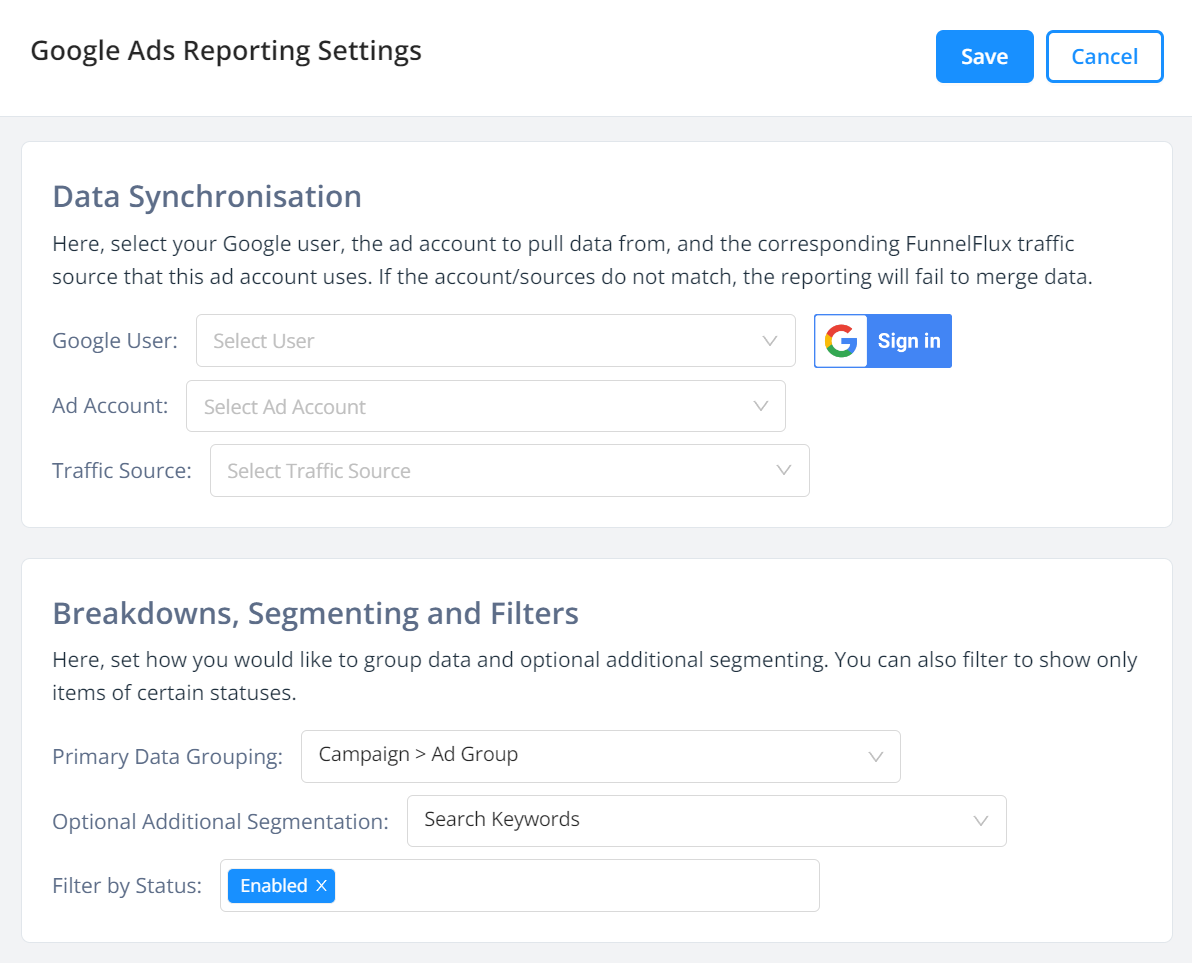
Then, you can run a report on a specific date range and look at the merged data.
Click the column button in the footer of the table to modify available columns. We currently pull several from Google (may add more later), and they will have a blue line above them in the table. FunnelFlux data will have a red line.
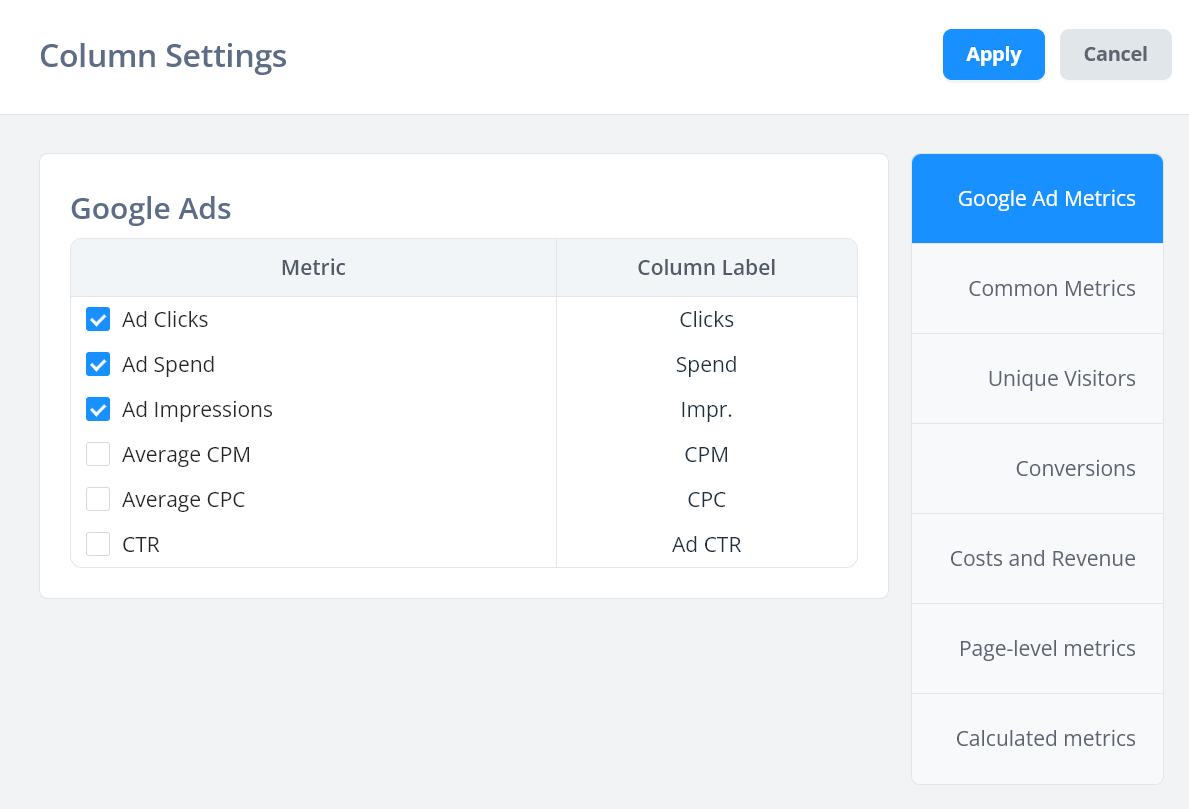
Managing ads within the UI
In the UI you will see status indicators for whether an asset is enabled, paused or removed.
You can click the edit button beside any asset to send an API request to pause/enable/remove that item:
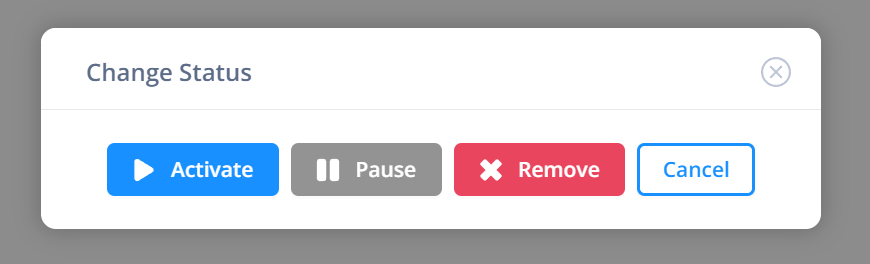
Note that removing is not reversible, so do be careful.
Limitations to be aware of
- As stated earlier, it's crucial you use the same tracking field names as our template, and ensure tracking is set up correctly. There's no way to match data if you're not tracking it in FunnelFlux
- Google Ad accounts have specific time zones. This will show in the disabled timezone field and cannot be changed -- we automatically set the FunnelFlux reporting timezone to match
- Google Ad reporting does not support times, only dates, so only full day ranges can be reported on
- If visits exist in FunnelFlux with no matching ID (campaign/ad group/ad) in the Google data, the row is not shown
